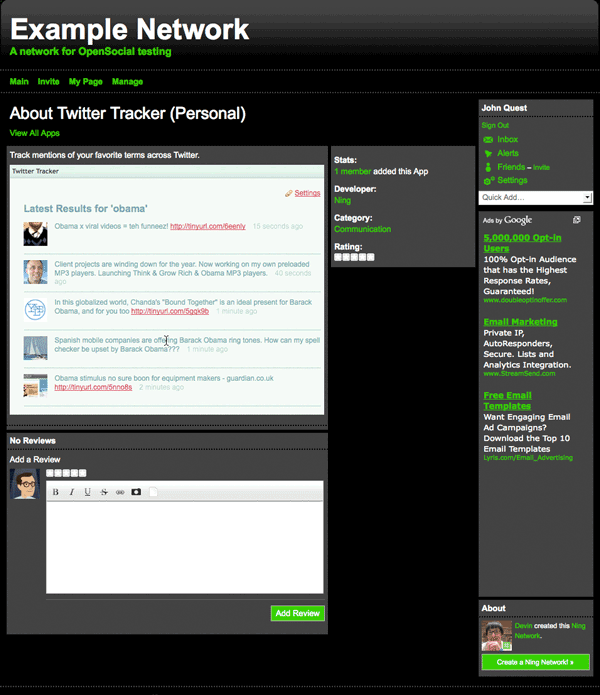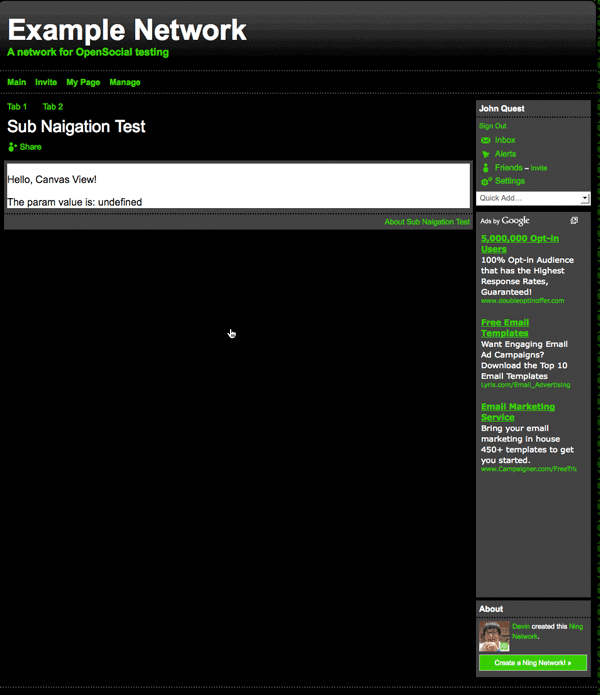Anatomy of a Profile App¶
A Profile App is comprised of several parts that allow members to add new features to their profile and show off their personality.
Profile View¶
The profile view is the default view that users of your application see. It is a module on the member’s profile page and is displayed next to other network features and Profile Apps. The member who installed the application is the owner of the profile view.
The profile view can be rendered using the view name profile:
<Content type="html" view="profile"><![CDATA[
<!-- profile view content -->
]]></Content>
The image bellow shows the profile view for the Twitter Tracker Profile App:
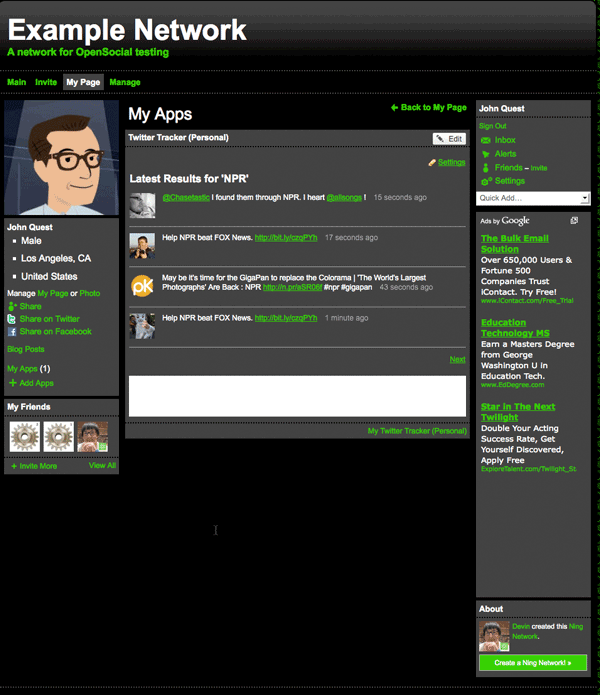
The member can configure settings for the profile view by clicking on the “Edit” button in the upper-right hand corner, or the “Settings” link above the “Quick Add” toolbar in the upper-right hand corner. These include options to:
- Prevent your application from posting to their Latest Activity feed
- Prevent your application from sending alerts to their friends
- Remove the profile view from their profile page
Bellow is the My Settings page showing options for the Twitter Tracker Profile App.
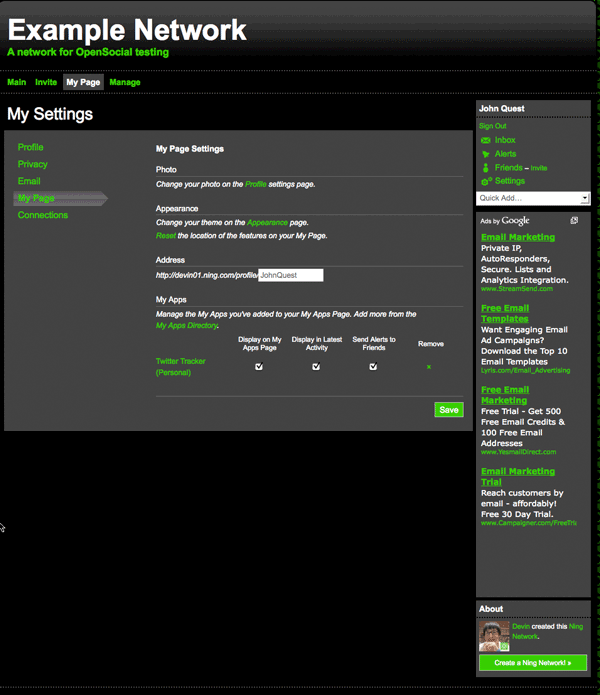
Dimensions¶
- Width
- 492px Any feature less than this width will be centered in the column
- Height
- There is currently no height restriction there may be in the future
Canvas View¶
The canvas view is a full-page view of your application, it is a sub-view of the profile view. It is accessed by members by clicking the link in the right hand corner of the profile view. The member who installed the application is the owner of the view.
The canvas view can be rendered using the view name canvas:
<Content type="html" view="canvas"><![CDATA[
<!-- canvas view content -->
]]></Content>
The following image is the canvas view for the Twitter Tracker Profile App.
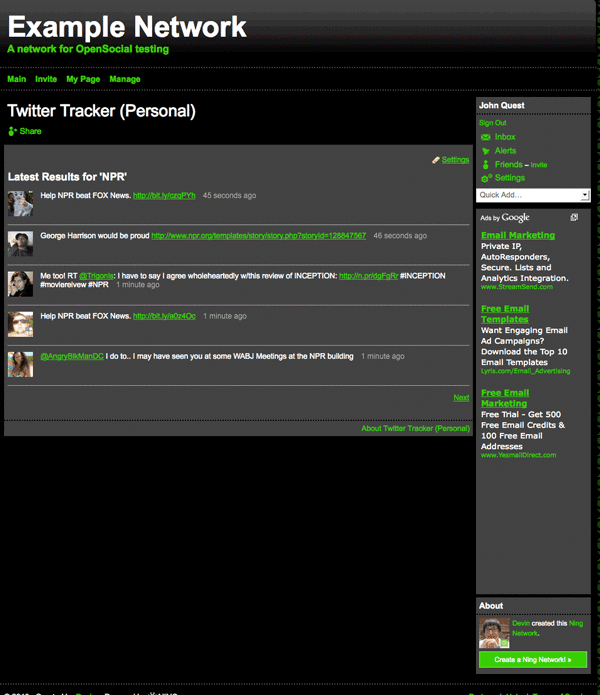
Dimensions¶
- Width
- 737px Any feature less than this width will be centered in the column
- Height
- There is no height restriction but there may be in the future
Latest Activity¶
Latest Activity is a feed of what’s happening on a Ning Network. When a member adds a Profile App to their profile page, a latest activity item is generated with a link to the Profile App. Members can remove the Latest Activity feed from their profile page.
Bellow is an image of the announcement activity message for the Twitter Tracker Ning App.
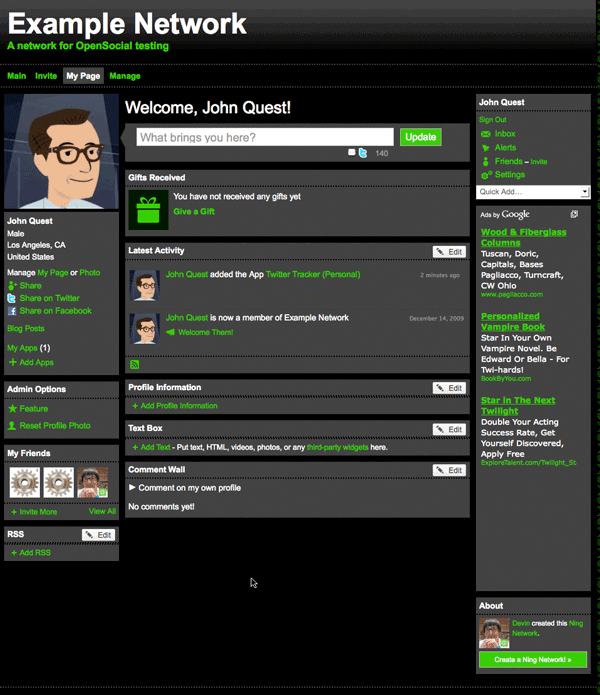
Profile App Directory¶
The Profile App Directory allows members to browse for new Profile Apps to add to their profile pages. By default, all approved Profile Apps appear in the Profile App directory. The Network Creator has the ability to remove Profile Apps from the directory on their Ning Network.
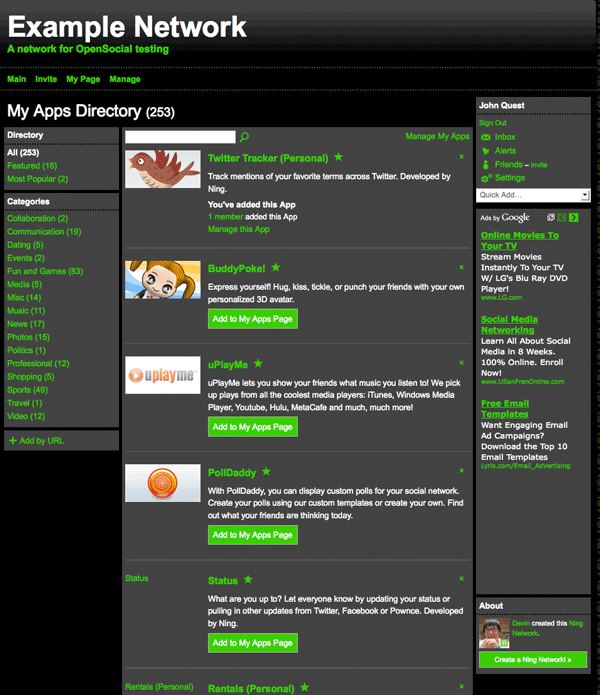
About View¶
The about view is your application’s information page, it allows members of the Ning Network to view the description and screenshots of your application. The about view is generated based on the metadata in your <ModulePrefs> declaration. It is accessible from the Profile App Directory.